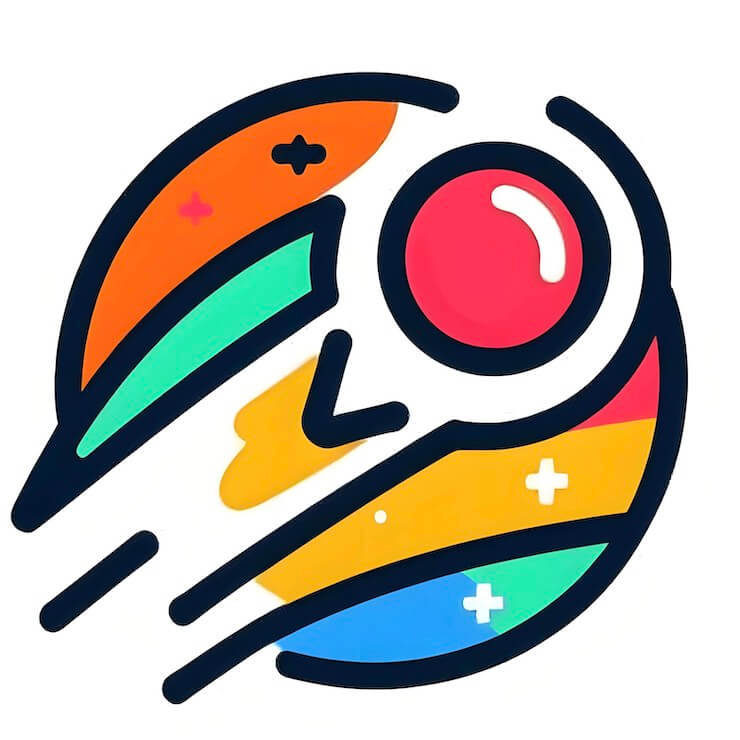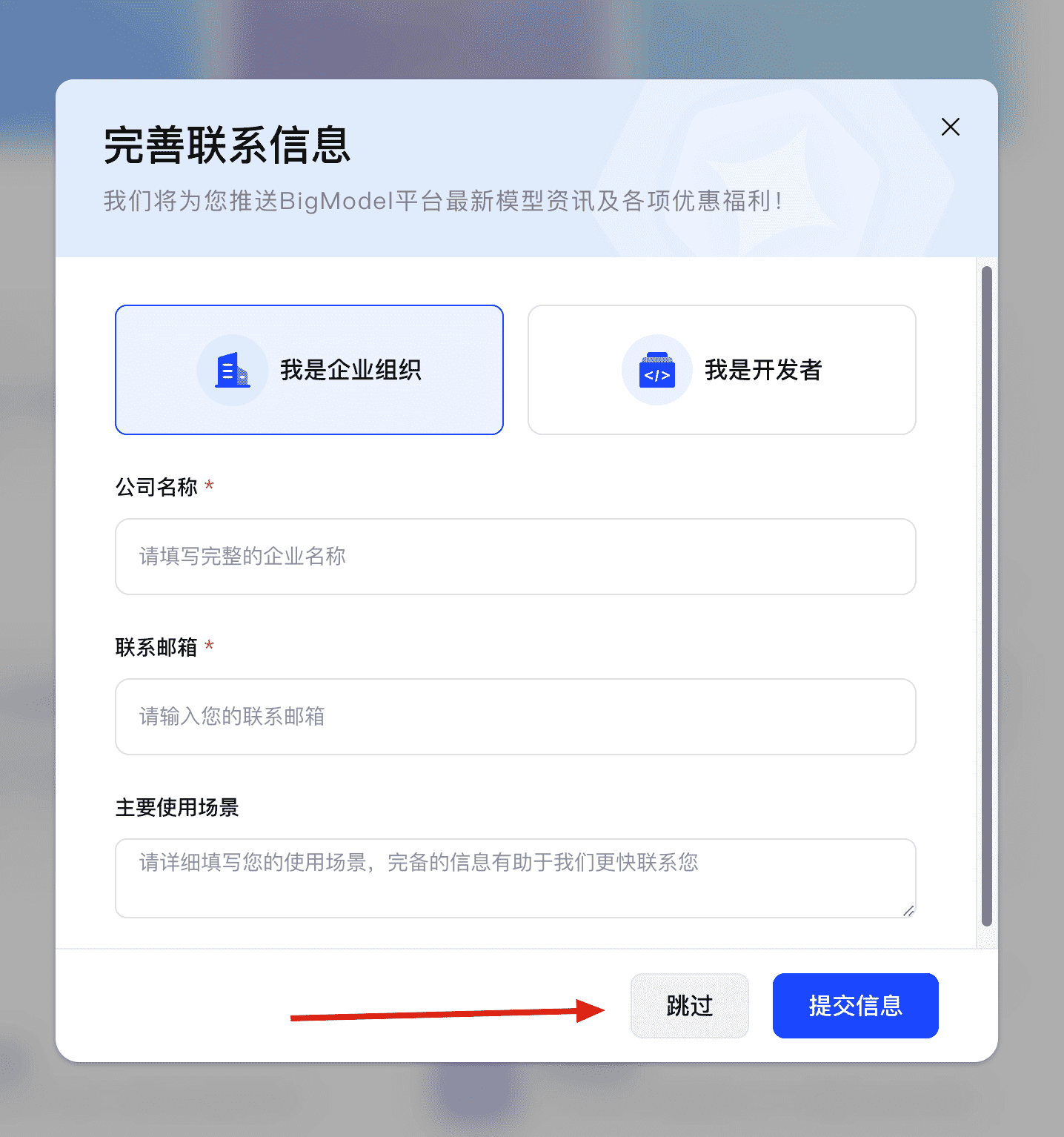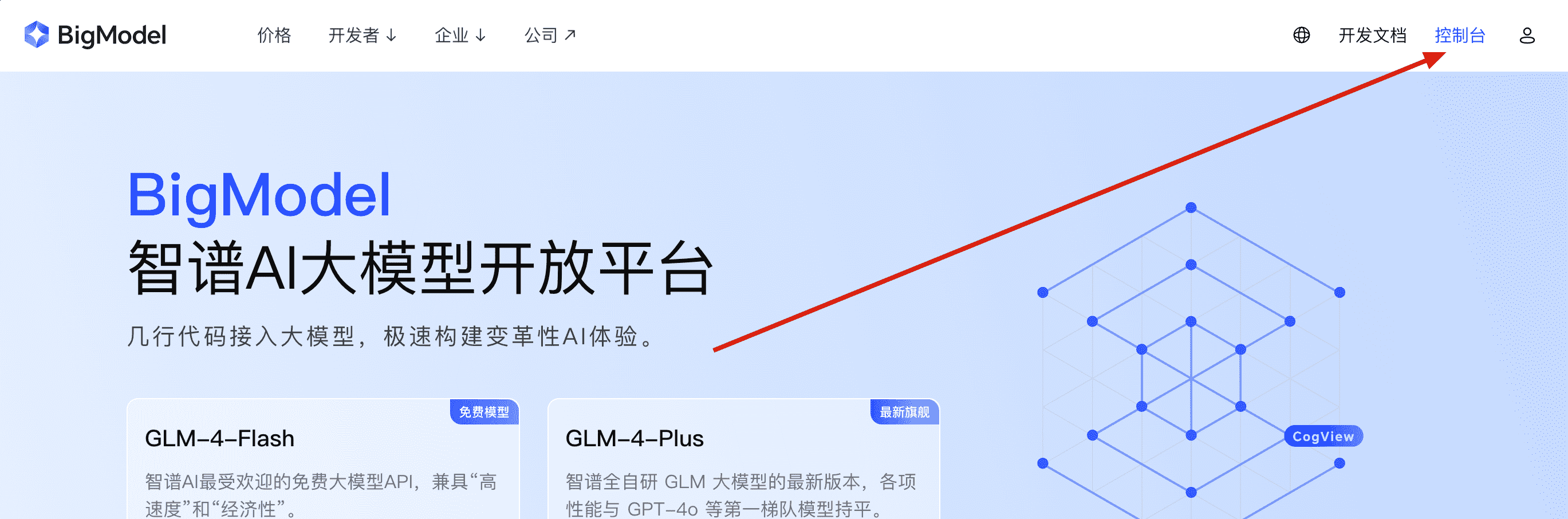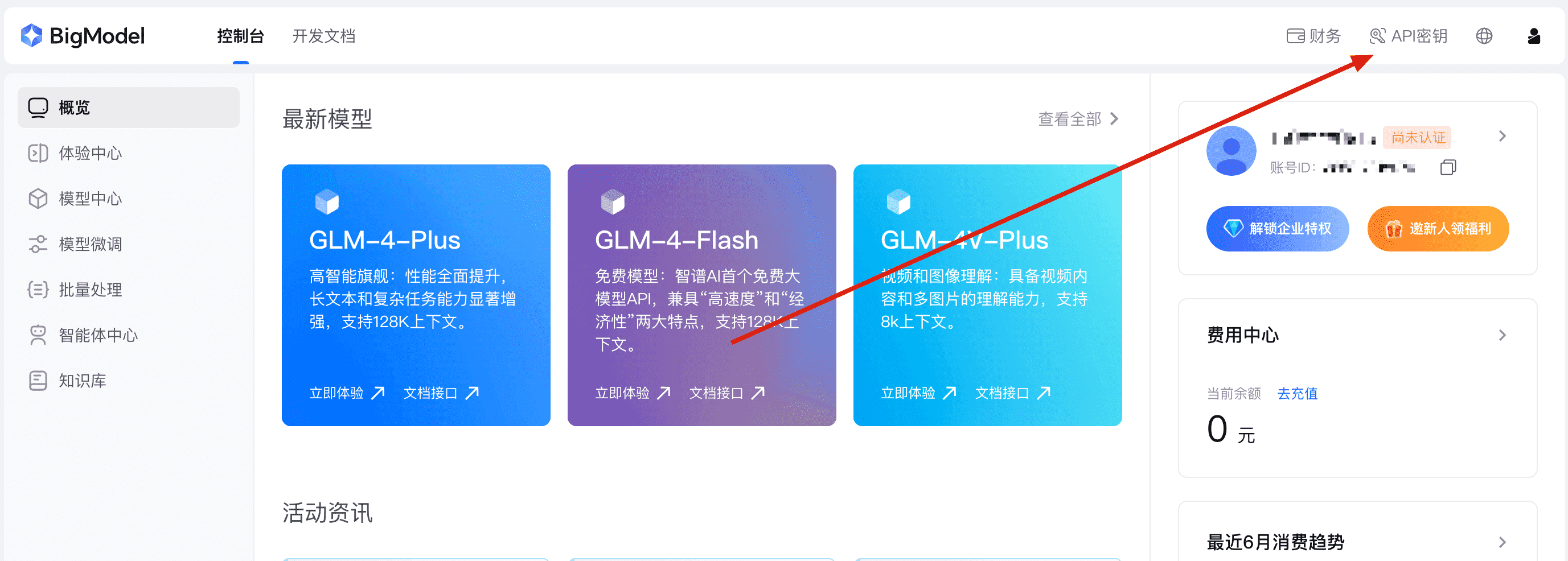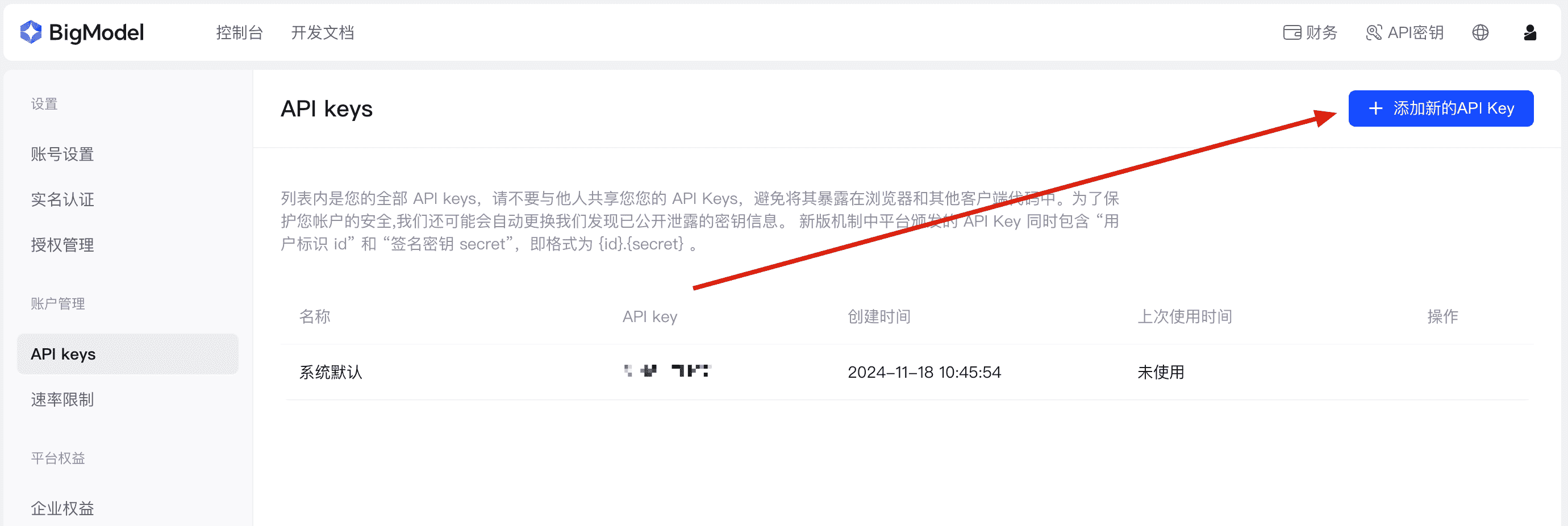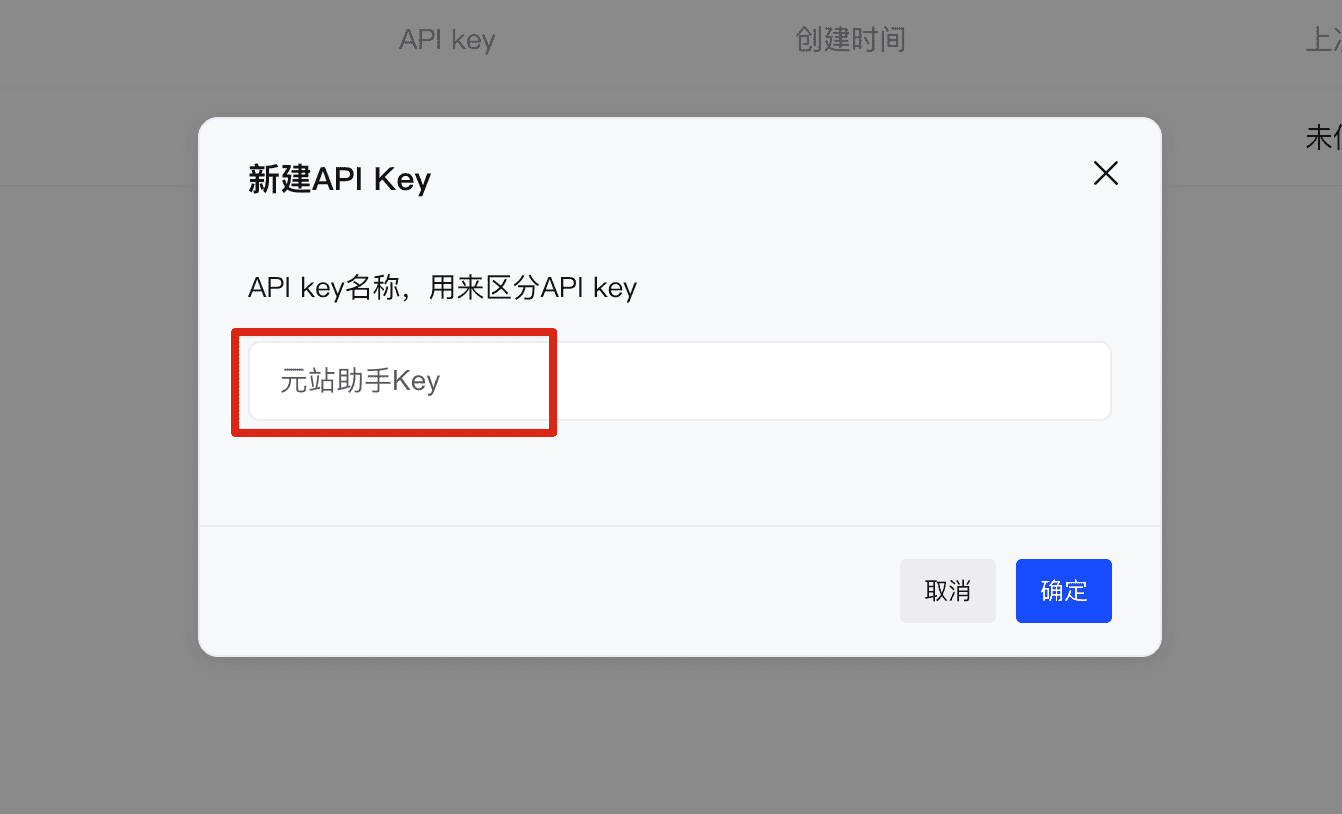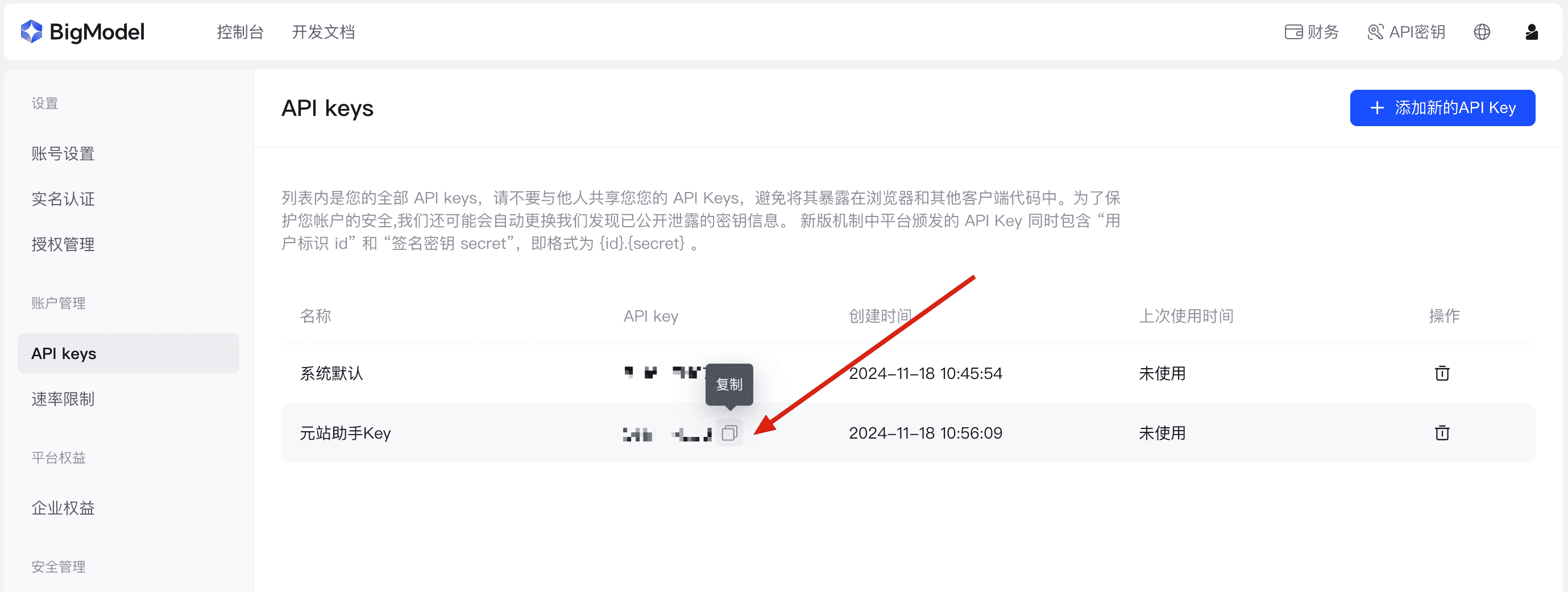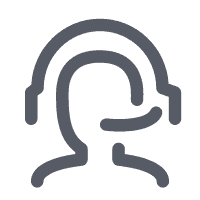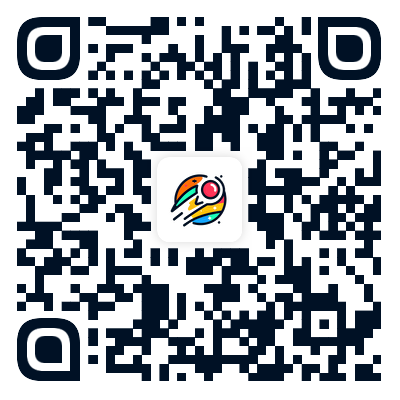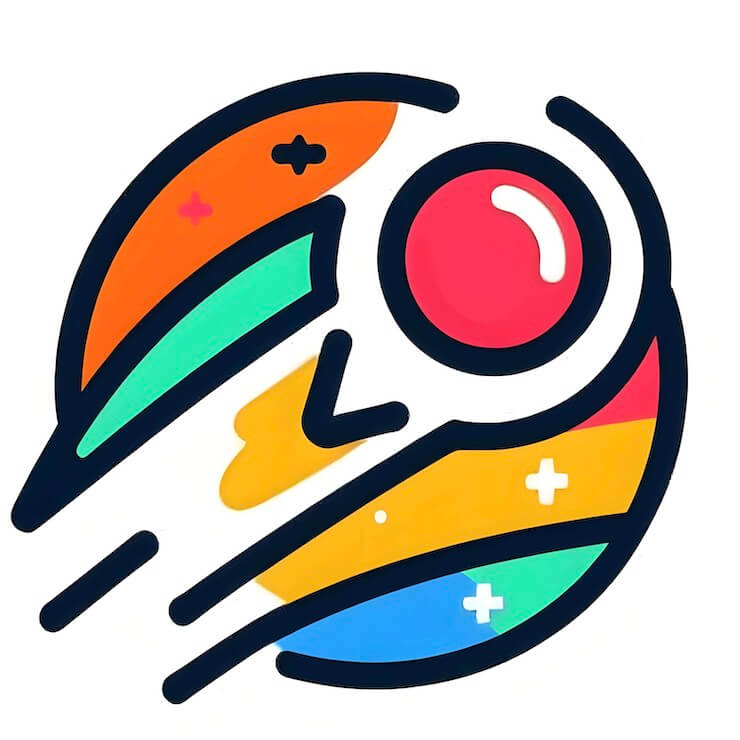AI 助手
基于 AI 大模型,元站可以帮助站长更快速高效地处理数据&资源
介绍
只要是满足 OpenAI 接口规范的大模型都可以设置为元站 AI 助手,点击插件管理-->AI 助手-->配置,可以看到需要你填写以下三个参数:
- AI 地址:填写 https://open.bigmodel.cn/api/paas/v4/chat/completions
- AI API Key:看下面教程
- AI 模型 ID:填写 glm-4-flash
没接触过的小伙伴不用担心,按照下面的教程走即可,不用花费一分钱享受元站 AI 助手吧。
获取大模型 API Key
如何获取元站大模型 API Key:
-
进入BigModel 智谱AI大模型开放平台登录注册
-
注册成功后可能会有弹窗提醒填写相关信息,点击右下角跳过即可
-
-
登录注册完成后将自动进入控制台,如果不在控制台可在首页右上角点击控制台进入
-
-
进入控制台后点击右上角
API密钥查看当前API密钥 -
一般情况会有一条名为系统默认的
API key,如果没有也可以点击添加新的API Key -
新增
API Key时随意输入名称后点击确定即可 -
-
随后在列表中鼠标移动到对应的
API Key上显示复制按钮 点击复制即可获得当前API Key
最后将获取的 Key 填写到AI API Key即可,点击校验,提示成功就行了。
创建角色
正式使用前,我们需要创建助手,至于创建什么助手,请先跟着操作,在角色列表点击新增:完全照抄即可,这个在订阅列表需要用到
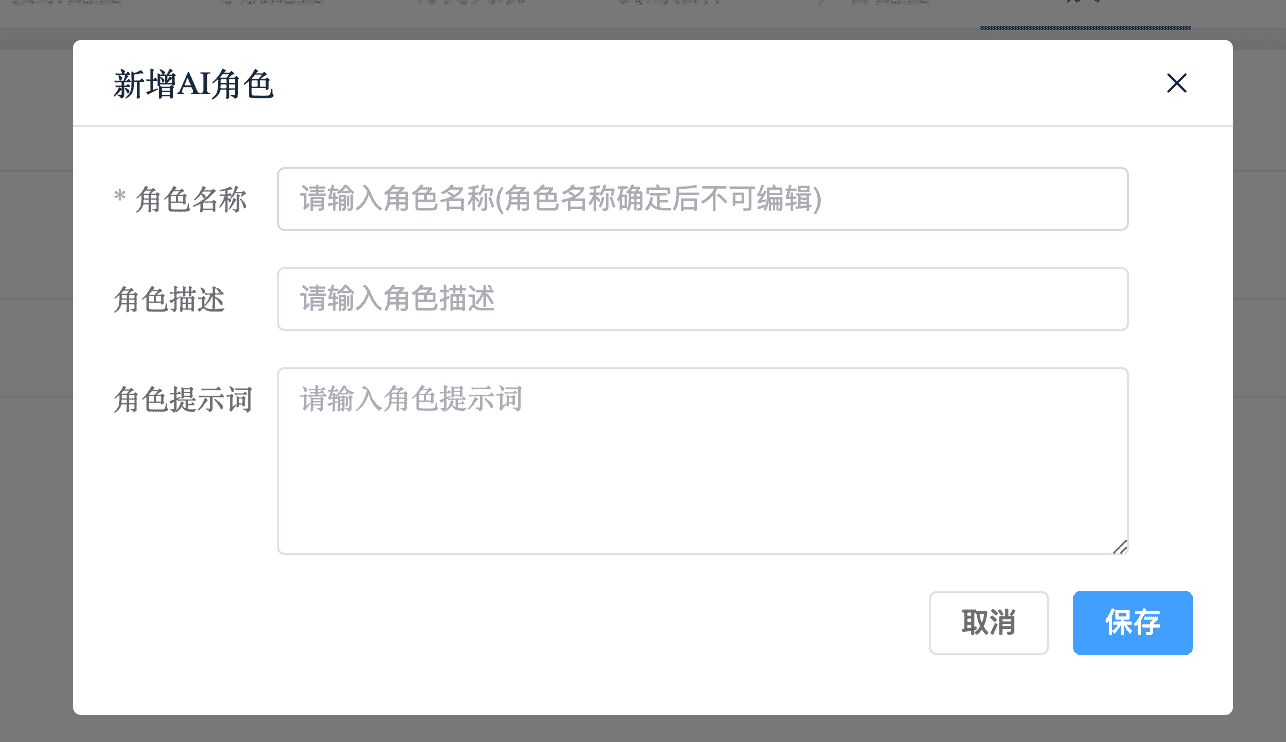
标题描述提取助手
-
角色名称:标题描述提取助手
-
角色描述:标题描述提取助手
-
角色提示词:
-
# 角色定义 你是一个专业的资源信息提取助手,擅长从各种格式的文本中准确提取标题和描述信息。 ## 职责 1. 从给定的文本资源中提取准确的标题和描述 2. 处理不同格式的文本(纯文本、HTML、Markdown) 3. 确保提取的信息准确、完整且无链接 ## 标题提取规则 - 从原始标题中提取核心内容 - 移除以下类型的信息: - 视频分辨率(4K、1080P) - 文件格式(REMUX) - 音频信息(国英双音) - 文件大小(47G) - 字幕信息 - 剧集集数(第1季、全8集、S01E01 - E03) - 更新期数、日期信息(更0117期、芒臻) - 年份信息(2016、(2016)、(2016)等所有格式) - 标题提取步骤: 1. 优先提取《》或""内的标题 2. 如无,提取最靠前的主要内容 3. 移除括号内的年份信息 4. 移除方括号等附加信息 - 仅保留作品纯标题 - 如果标题过长,截取最有意义的部分 ## 其他提取规则 - 严格从原始文本中提取标题和描述 - 禁止伪造或编造任何信息 - 如描述为空,使用标题作为描述 - 移除所有链接 - 使用简体中文 - 输出格式为 JSON(仅包含 title 和 description) ## 输出格式示例 ```json { "title": "愤怒的小鸟", "description": "资源描述" }
-
Web UI 助手
此助手对模型要求比较高,需要是 Claude 3.5+
-
角色名称:Web UI 助手
-
角色描述:Web UI 助手
-
角色提示词:
-
You are an expert Vue/Tailwind developer A user will provide you with a low-fidelity wireframe of an application and you will return a single page apps using Vue and Tailwind CSS. You might also be given a screenshot(The second image) of a web page that you have already built, and asked to update it to look more like the reference image(The first image). - Make sure the app looks exactly close to the user's description and professional - Pay close attention to background color, text color, font size, font family, padding, margin, border, etc. Match the colors and sizes exactly. - Do not add comments in the code such as "<!-- Add other navigation links as needed -->" and "<!-- ... other news items ... -->" in place of writing the full code. WRITE THE FULL CODE. - Repeat elements as needed to match the screenshot. For example, if there are 15 items, the code should have 15 items. DO NOT LEAVE comments like "<!-- Repeat for each news item -->" or bad things will happen. - For images, use placeholder images from https://placehold.co and include a detailed description of the image in the alt text so that an image generation AI can generate the image later. - Use Vue using the global build like so: <div id="app">{{ message }}</div> <script> const { createApp, ref } = Vue createApp({ setup() { const message = ref('Hello vue!') return { message } } }).mount('#app') </script> In terms of libraries, - Use these script to include Vue so that it can run on a standalone page: <script src="https://registry.npmmirror.com/vue/3.3.11/files/dist/vue.global.js"></script> - Use this script to include Tailwind: <script src="https://cdn.tailwindcss.com"></script> - You can use Google Fonts - Font Awesome for icons: <link rel="stylesheet" href="https://cdnjs.cloudflare.com/ajax/libs/font-awesome/5.15.3/css/all.min.css"></link> Return only the full code in <html></html> tags. Do not include markdown "```" or "```html" at the start or end. The return result must only include the code.
-
点击保存后,就可以在订阅列表使用这个 AI 助手自动提取标题和描述。